Overview
Sometimes we may misplace or forget our passwords. We understand that can happen from time to time, so we’ve made it simple to reset your password and get back to work as quickly as possible.
Steps
1. On the login screen webpage, click the Forgot your password? link.

2. Type the email address you used to sign up for SKU IQ, and then click Reset password. A password reset email is sent to the email address you provided. If you provide an incorrect email address or an email that is not registered with SKU IQ, you will not receive a password reset email.
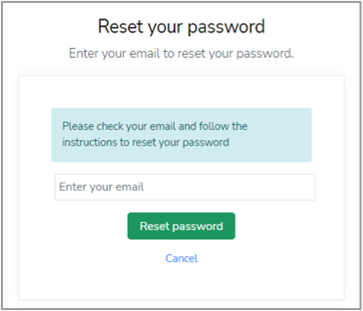
3. Find the password reset email in your inbox, and then click the Reset Password button in the email to continue. If you do not receive this email, please check your spam folder.
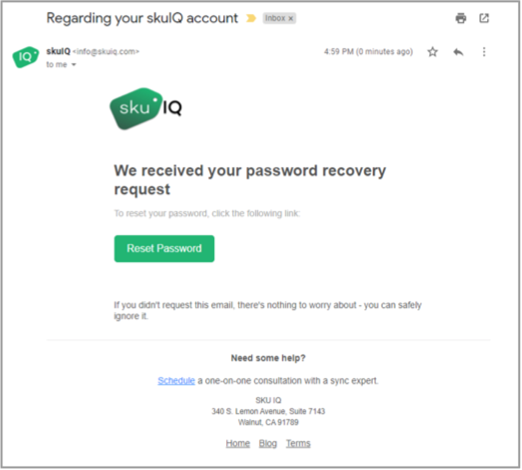
4. A web browser window opens. Type your new password in both fields and click Set new password. You’ll then be able to log in from the log in screen as long as your passwords match.
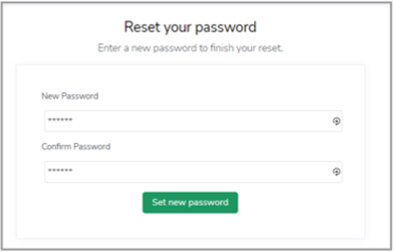
Things to Remember:
- Your password is case sensitive
- Your password should be alphanumeric and can contain special characters (but this is not a requirement)
- You need a minimum of 6 characters for your password
- You can read about password best practices here
Troubleshooting
Q. I typed in my new password, but SKU IQ still won’t accept it.
A. You may need to reset your password again. It is important to type slowly and deliberately when changing your password as it is easy to mistype a letter or number.
Q. I still can’t log in after resetting my password multiple times.
A. Please contact support so that we can assist you in resetting your password. You may need to troubleshoot your browser, clear your cookies, or clear your cache in order to proceed.
