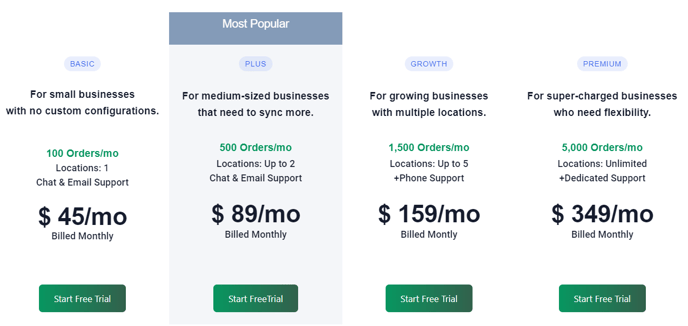This article explains how to upgrade your SKU IQ subscription through the Clover Marketplace, Shopify App Marketplace, Wix App Marketplace and directly through SKU IQ.
Overview
With a little luck, a lot of work, and SKU IQ saving you time managing inventory, your business is sure to grow! As that happens, it may become necessary to upgrade your subscription tier at SKU IQ to make room for more sales and locations. Let's explore what to do when the time comes to upgrade your plan with SKU IQ.
- The Basic Plan accommodates 1 physical retail location and up to 100 transactions per month.
- The Plus Plan accommodates up to 2 physical retail locations and up to 500 transactions per month.
- The Growth Plan accommodates up to 5 physical retail locations and up to1,500 transactions per month.
- The Premium Plan accommodates an unlimited number of physical retail locations (this is contingent on your integration's API limitations) and up to 5,000 transactions per month.
- Get a Custom Quote if you average over 5,000 transactions per month from our sales team
- You can see pricing for each plan on our Pricing Page.
💡Tip: If your business does more than 10,000 transactions per month, we do offer an Enterprise Plan. Contact our Sales department for details.
When to Upgrade
It's important to upgrade your plan as your business grows - this allows SKU IQ to give you optimal service during your subscription period. If you are, on average, above the number of orders allotted for your plan over a rolling 90 day period, you will be asked to upgrade your service. This is so we can dedicate resources for your business appropriately.
We understand that business volume can rapidly change. Some months are going to be heavier in transactions than others. We offer the flexibility to upgrade or downgrade your monthly subscription level at any time. Many of our merchants will upgrade their plans during the holiday months when sales are expected to be much higher.
💡 Tip: You can opt to switch from a monthly plan to an annual plan at any time. Keep in mind that annual plans cannot be switched to a monthly plan during the term of the annual plan (12 months). If you would like to switch to a monthly plan, you can do so after the 12 month period is over. Note that annual subscriptions are billed up front for the full amount for the 12 month period, but you do receive a 20% savings by choosing to be billed annually as well as a few other added perks!
Annual plans can only be purchased directly through SKU IQ or via Wix at this time.
If you open a second or third retail location, it is also important to upgrade your SKU IQ plan! With the higher tier plans (Plus, Growth, & Premium), we can accommodate more physical retail locations that will allow you to have available inventory from all of your locations show online and allow you to choose where to fulfil your online orders.
🚨NOTE: Multi-location setups are only available for Square, Lightspeed Retail (R-Series), and Vend (Lightspeed X-Series) customers at this time. We cannot currently accommodate multi-location setups with eCommerce websites.
How to Upgrade Your Plan
There are several ways to upgrade your plan, depending on which platforms you are using with SKU IQ. If you are using Clover, Shopify, or Wix, you can choose to be billed directly through those platforms instead of being billed through SKU IQ. We use Stripe as our secure payment processor, so your personal financial data is safe with us!
🚨 NOTE: Choosing a plan via Clover or Shopify does not end your trial early. This means that the entire period of the trial must be completed prior to your billing period starting. If you would like to end your trial early, we recommend choosing to be billed directly through SKU IQ.
How to Upgrade Through SKU IQ
1. Log in to your SKU IQ Dashboard
2. On the top left corner of your dashboard, click "Change Plan"
If you don't have the "Change Plan" button on your dashboard, that's okay. Click on your email address on the top right hand corner and then click on "Billing" under the drop down menu.
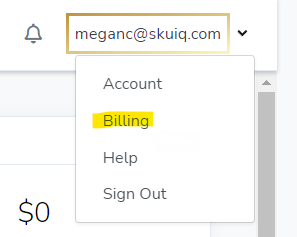
You'll see an option to change your billing under the Billing menu.
3. Once you've clicked on the "Change Plan" button, a popup will appear.

If you need some help picking which plan is right for you, check out the plan comparisons on our pricing page or schedule a consultation.
4. Once you've selected the appropriate plan for your business, click the upgrade button underneath that plan.
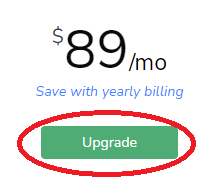
5. Another popup window will come up and ask for your name and credit card information.
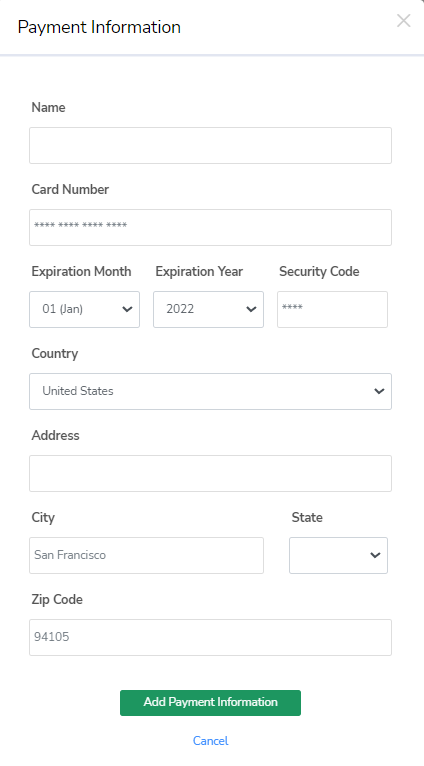
Make sure to fill out this information accurately. Adding payment information will automatically set you up for monthly or annual billing depending on the type of plan you picked. You can change the card on file at any time.
6. Once you've finished filling out your credit card information, click "Add Payment Information" you will then be prompted to review your purchase.
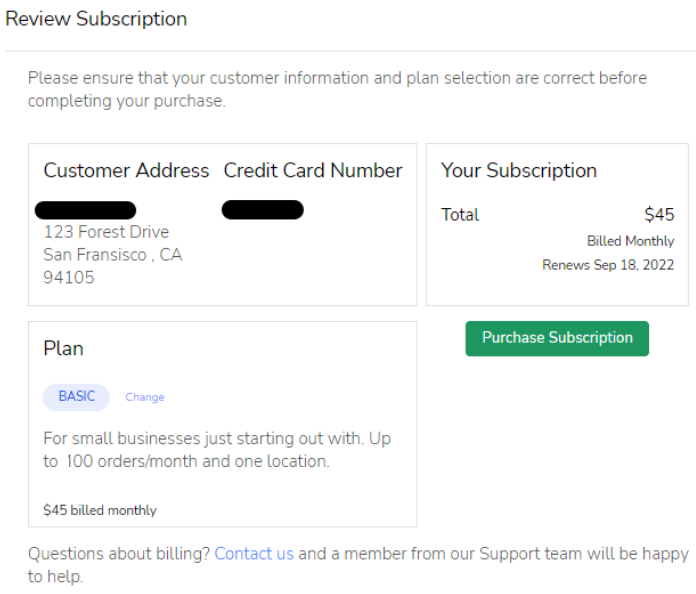
7. Click "Purchase Subscription" to complete the transaction. You will now see your subscription with SKU IQ is active!
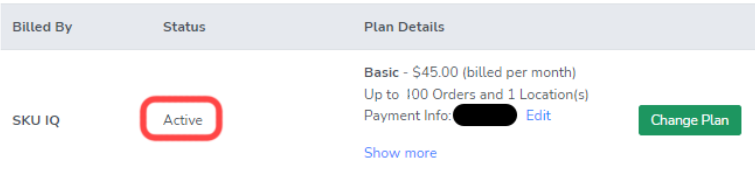
✅ Jump back to How to Upgrade
How to Upgrade Through the Clover Marketplace
💡Tip: Plans chosen from the Clover Marketplace will be billed via the Clover. This means your SKU IQ subscription will show up on your Clover invoice(s).
1. Log in to your SKU IQ dashboard and your Clover Dashboard
2. Click on "Change Plan" on the left hand side of the navigation panel.
If you don't have the "Change Plan" button on your dashboard, that's okay. Click on your email address on the top right hand corner and then click on "Billing" under the drop down menu.
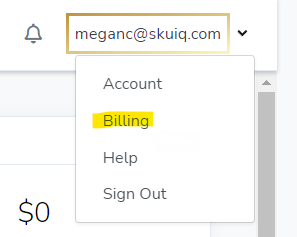
You'll see an option to change your billing under the Billing menu.
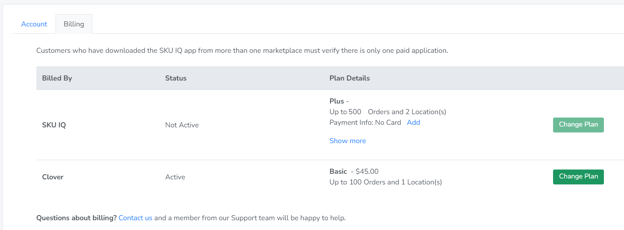
You'll want to click on the "Change Plan" button next to Clover.
3. Clicking the "Change Plan" button will take you to the SKU IQ app page on the Clover Marketplace.
🚨 NOTE: If you are not logged in to Clover, you will need to do so in order to change your subscription. You'll also see this on the SKU IQ page on the Clover Marketplace.

If you see "Connect" instead of "Open App", you need to log in to Clover.
4. Click the "Change Subscription" link.
5. A pop up window will come up that will show you the available subscription tiers for SKU IQ. Select a different plan by clicking the radio button next to the plan you would like to switch to.
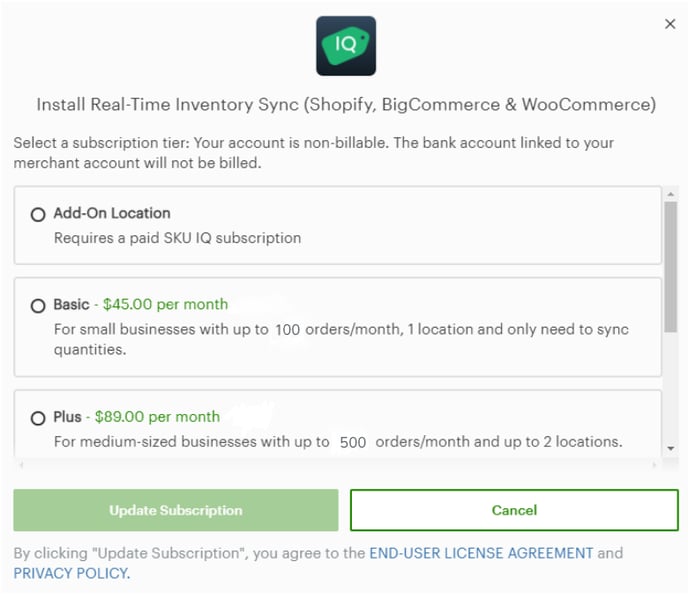
🚨🚨 The ADD-ON LOCATION option requires payment either directly through SKU IQ or via another Marketplace app (Shopify, Wix, etc.).
6. Click "Update Subscription" once you have selected your plan. Your subscription will be instantly upgraded.
✅ Jump back to How to Upgrade
How to Upgrade Your Subscription Through the Shopify Marketplace
💡 Tip: Plans chosen through the Shopify App Marketplace will be billed through Shopify. This means your SKU IQ subscription will show up on your Shopify invoice(s).
1. Log in to your SKU IQ dashboard and your Shopify Account
2. Click on "Change Plan" on the left hand side of the navigation panel.
If you don't have the "Change Plan" button on your dashboard, that's okay. Click on your email address on the top right hand corner and then click on "Billing" under the drop down menu.
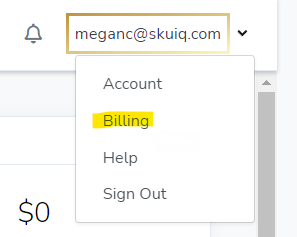
You'll see an option to change your billing under the Billing menu.
Click on the "Change Plan" button next to Shopify.
3. Clicking the "Change Plan" button will display a popup window with our different pricing and monthly plan options. Annual plans are not available for purchase via Shopify at this time.
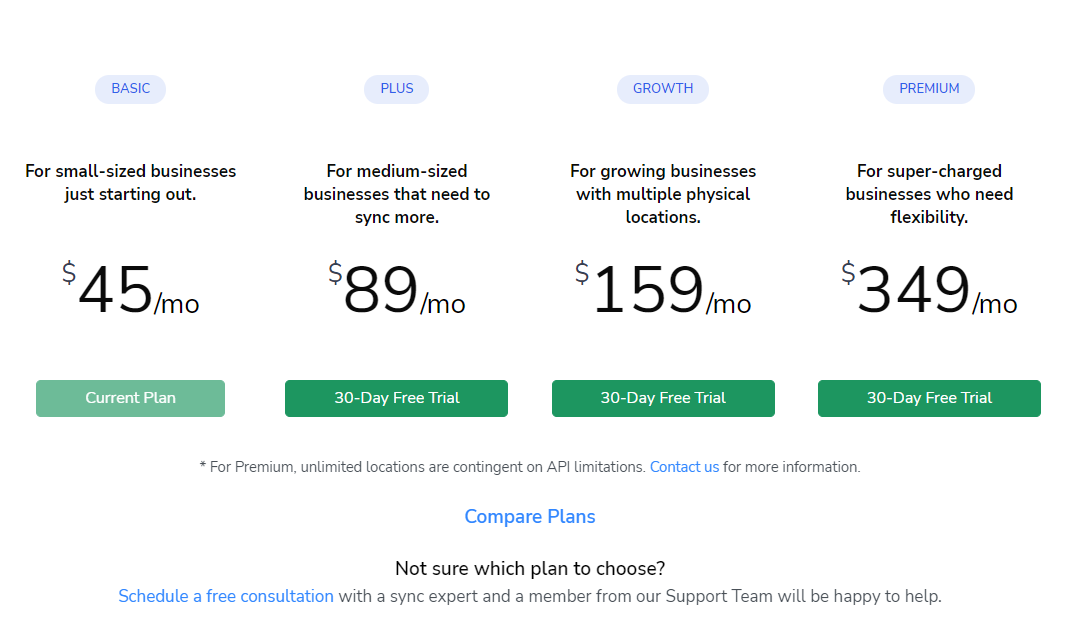
To get a clearer understanding for what each plan offers, please check out our pricing page.
4. Selecting a new plan will take you to Shopify to confirm your new plan details. If you are not already logged in to Shopify, you will be prompted to do so.
5. Once you have reviewed your invoice, click "Approve". You will be redirected to the SKU IQ dashboard's billing page. Shopify's plan will now show as "Active".
🚨🚨 The STARTER plan option requires payment either directly through SKU IQ or via another Marketplace app (Clover, etc.).
✅ Jump back to How to Upgrade
How to Upgrade Your Plan on the Wix App Marketplace
💡 Tip: Plans chosen through the Shopify App Marketplace will be billed through Wix. This means your SKU IQ subscription will show up on your Wix invoice(s). Annual plans can be purchased through Wix!
1. Login to your SKU IQ dashboard and your Wix Account
2. On the top left corner of your dashboard, click "Upgrade"
If you don't have the "Upgrade" button on your dashboard, that's okay. Click on your email address on the top right hand corner and then click on "Billing" under the drop down menu.
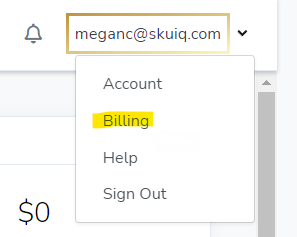
You'll see an option to change your billing under the Billing menu.
You'll want to click on the "Change Plan" button next to Wix.
3. This webpage will display from Wix with our different pricing plan options.
🚨🚨These prices reflect the monthly breakdown for our ANNUAL plans. Order limits have changed since this article was published. Please visit skuiq.com/pricing for the latest price information.
To get a clearer understanding for what each plan allows for, please check out our pricing page.
4. Click "Select" under the plan that is most appropriate for your business. You will then be asked to choose whether you would like to be billed monthly or annually.
🚨 NOTE: Annual plans are billed for the full 12 months up-front and are non-refundable.
5. Click "Next" and then enter the new method of payment or use an existing saved payment method. This will be the payment method that will have recurring billing. Once completed, click "Submit Purchase".
6. Wix will then prompt you to select which site you would like to upgrade if you have multiple websites.
7. Wix will now show as active on the billing screen of your SKU IQ dashboard.
✅ Jump back to How to Upgrade
🚨🚨 The STARTER plan option requires payment either directly through SKU IQ or via another Marketplace app (Clover, etc.). There are no free plans available after the trial.