This article will give you some tips and tricks on how to fix any issues when pushing products to your eCommerce or Point of Sale through SKU IQ.
Overview
There may be some items that just won't push from SKU IQ to your eCommerce platform or your Point of Sale. This document will give you some troubleshooting tips and tricks to help you fix these problems. If you run into any trouble or need some help resolving these errors, please contact Support or submit a Support Ticket. Remember, we're here to chat with you Monday through Friday from 8am to 4pm Mountain Time as well.
Not sure what pushing products is? Refer to this article for a quick refresher.
Why Can't I Push My Product?
Sometimes products fail to push over from one platform to the other. Generally speaking, an error message will be generated for you to see to tell you exactly went wrong. These error messages can range from duplicated products or variants, to server time outs, products having too many variants, or image files being an unaccepted type. This article will eventually be an exhaustive list of all of the error messages you may face when you are pushing products, but is currently not at that stage. For any error messages not listed here or you aren't sure about, please contact Support immediately.
Where Do I See These Error Messages?
There is a handy place to see any error messages SKU IQ may generate. Up in the top right hand corner next to your email address, you'll see a Bell Icon.
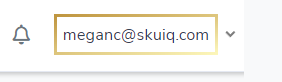
If there are any error messages, the Bell will have a number on it. 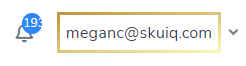
The number indicates how many un-read notifications (error messages) you have. Clicking on the bell will show you the most recent notifications. At the bottom of the popup that comes up, click Show all notifications to see the entire list (this will also clear the number on the bell icon).

When contacting support, it is very helpful to copy and paste the text of the error message in your ticket or email. Or you can take a screenshot and attach it to your email or use the File Upload option on the Support Ticket form to add that screenshot.
Error #1: Duplicate Products
SKU IQ uses product titles (names) as a unique identifier for products. All of our partner platforms also use this field as a unique identifier. When you have a product named exactly the same way with no other information to make it unique (e.g. SKU number, UPC/barcode, Size or Color Variants), both products can fail to push from your Point of Sale to your eCommerce or vice versa. Changing the title of one of the products is often enough to fix this and send the product over.
You will notice in the above example that Perfect T-Shirt has one version that has 3 variants and one version that has 1 variant. This could be because the 4th variant was accidentally added as a separate item instead of a variant. This problem can be easily fixed by archiving or deleting the product with the lone variant and adding that variant to the product with 3 variants. Then you will be able to push the product again if necessary. If the item with 3 variants has already been pushed to your other platform, it may be necessary to delete or archive that item as well and start fresh as not all platforms support pushing new variants. Check your integrations to be sure.
Error #2: Duplicate Variants
This is an example of what an error message looks like when there are duplicate variants. In this case, the variant "Red/13" already exists. This can happen when an item already exists, but is entered in again like below:
You'll notice that there is a difference in the "Grade" section - unfortunately due to that being a custom field, SKU IQ and many of our partner platforms cannot use that custom field to differentiate the variants.
In order to resolve this problem, either the color or size field needs to be changed. Many of the platforms we work with will only recognize the Color and/or Size fields as differentiators for variants. Custom fields like Grade, Condition, Weight, etc. cannot be used to differentiate variants at this time.
You can also make two different products with the grades in the Title. For example, you could call the two products "iPad - Like New" or "iPad - Excellent Condition" and then use the color Black with the various Sizes.
Error #3: Server Timeouts
Server timeouts can happen for many different reasons. There are three that we typically run in to at SKU IQ: rate limits, platforms offline, and bandwidth issues.
Rate Limits
Rate limiting is a strategy used by many corporations to limit incoming network traffic. It puts a cap on how often an action can be repeated within a specific timeframe, like logging in to an account or sending information back and forth from SKU IQ to your Point of Sale or eCommerce platforms. These activities - also known as calls - can overload web servers if there are too many performed at once. This can lead to outages and customer disappointment. In order to prevent this from happening, each Point of Sale and eCommerce platforms have a number of operations they can handle per second. If you run in to a server time out, the most likely occurrence is that we have tried to perform too many calls on your behalf and we will need to wait to continue.
Rate limits are determined by what plan you are on with your platform or with your web hosting service. See this handy chart for information:
| Point of Sale | eCommerce |
| Clover - hard limit of 50 calls/second | BigCommerce - has tiered plans ranging from 5 calls/second to unlimited calls |
| Lightspeed Retail R-Series - offers tiers from 1 call/second to 3 calls/second | Shopify - offers two tiers of 2 calls/second and 4 calls/second |
| Square - does not publicly disclose their rate limit | Wix - has a hard limit of 3 calls/second |
| Lightspeed Retail X-Series - determines their rates per register, but evens out to roughly 1 call/second | WooCommerce is dependent on the limits that you have chosen for your website itself and upon your hosting service's limits. |
If you run into a rate limit server time out, you may need to consult with your platform to see what rate limits you have for your given plan and adjust accordingly.
Platforms Offline
Sometimes our partner platforms will have an outage. This can occur at any time - it's helpful to have the email or text notification turned on for when SKU IQ loses connection to your platforms. You can change that notification setting under Settings on your dashboard.
This error message will show up as "Temporary Sync Issue" or "Platform Offline" under the status widget on your dashboard. If there's a green checkmark under your platform, your syncing is working fine.
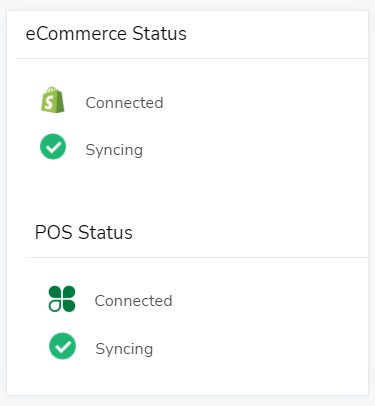
When there is an outage with one of your platforms, all activity to and from SKU IQ will be halted. We'll try to catch up once we reestablish the connection with your platform though! If something didn't get pushed over, please reach out to support, or refer back to Pushing Products for a refresher on how to do it yourself.
Bandwidth Issues
This type of server time out most often happens with self-hosted websites. WordPress (WooCommerce) sites are often self-hosted or are hosted on a tertiary hosting platform. If there is not enough bandwidth allocated for the website, we can run into server timeouts here as well. Always check with your hosting service provider to see what your bandwidth is if you run in to issues pushing products and are using WordPress.
Error #4: Product Has Too Many Variants
Almost every partner platform has limits on how many variants you can have per product. Some To avoid the error message that there are too many variants per product, please make sure to keep to the constraints of both of your platforms. If you're over-limit on the side you're trying to push from, you will need to break up the item on the source platform to fit the constraints of the opposing platform.
Here are the variant limits on our partner platforms:
| Platform | Variant Limit |
| Clover | No Limit |
| Lightspeed Retail R-Series | Dependent on Matrix Setup |
| Square | 250 variants/product |
| Lightspeed Retail X-Series | Dependent on Matrix Setup |
| BigCommerce | 600 variants/product |
| Shopify | 100 variants/product |
| Wix | 1000 variants/product |
| WooCommerce | 50 variants/product |
Error #5: Unaccepted Image Files
Each platform has a acceptable image file formats that they can use and also have restrictions on how big a picture can be both in file size and in pixel resolution. If you are trying to push a product with an unacceptable image, the product will fail to push.
Here are the file formats, sizes, and resolutions per platform:
| Platform | File Size (Recommended) | Resolution (Recommended) | Supported File Types |
| BigCommerce | 1MB or less | 1028px x 1028px | .GIF .PNG .JPG/.JPEG |
| Clover | N/A | N/A | N/A |
| Lightspeed Retail R-Series | 8MB or less | 650px x 650px | .GIF .PNG .JPG/.JPEG |
| Lightspeed Retail X-Series | 8MB or less | 2000px x 2000px | .JPG/.JPEG .PNG .GIF .TIFF |
| Shopify | 1MB or less | 2048px x 2048px | .JPG/.JPEG .PNG .HEIC .WEBP .GIF .TIFF |
| Wix | 8MB or less | 1200px x 1200px | .JPG/.JPEG .PNG .GIF .JPE .JFIF .MPB .HEIC .HEIF .TIFF .TIF .WEBP .JPEG 2000 .RAW |
| WooCommerce | 1MB or less | 1000px x 1000px | .JPG/.JPEG .PNG .GIF .ICO |
For more information on file types, check out this Wikipedia article. "px" refers to pixels.
💡Tip: Stick to the most common file types to assure that pictures will translate properly between platforms. .JPG .PNG and .GIF!
This article will continued to be updated! Stay tuned for more!
