BOPIS is a handy feature to allow your eCommerce patrons to pick up their orders in your physical retail store rather than having to have them shipped.
Overview
BOPIS is a thriving feature that's taking the Internet by storm. Buy Online Pickup In Store allows your online customers to purchase inventory online and instead of opting to have you ship it to them, they can come in to the store to pick it up. This is a fabulous way to get more people in to your shop to browse and to potentially buy more items as they may not have seen them on the website. Consumers typically look for a specific item when browsing a website whereas in-store they can see, feel, and hold items, making them more likely to buy things they wouldn't have thought of.
Square and Shopify
Currently we only offer BOPIS with Square and Shopify integrations. We will be expanding that offering in the near future, however! So stay tuned for that.
In addition to standard order syncing, with BOPIS enabled, you can also see orders that need to be staged for curbside or local pickup on your Square terminal!
In order for SKU IQ to sync an in-store, curbside, or local pickup order with Square, the online sale must be labeled as a pickup order in Shopify!
Setting up BOPIS in Shopify and Square
Please contact Support if you are interested in setting up BOPIS.
How does a Customer Request BOPIS?
1. When a customer checks out in Shopify, they can leave a note regarding their preferred pick up time on the order. This must be done from the shopping cart page before they click Check Out. Please note that this information does not translate to SKU IQ. Please see the limitations section of the article for more details.Shopify BOPIS orders default to 24 hour pickup times. Make sure to adjust how many hours it may take you to fulfil and order for pickup within Shopify's BOPIS settings.
2. The customer will then choose Pick Up as their delivery method. If you have multiple Square locations that offer that product, you will need to have multiple pickup locations available. Or you can limit pickups to just one location.
The customer must pay for the order in full. Partial payment will not allow the SKU IQ BOPIS sync to function.
How to Fulfill a BOPIS Order (Singular Location)
1. In Shopify, the order will display as Local Pickup and will include any notes on time preferences, etc. that the customer added prior to checking out.
2. When you have gotten the order ready for the customer, mark the order as Ready for Pickup in Shopify.
3. Click Send pickup notification. This will send the customer an email from Shopify letting them know that their order is ready for pickup and will also mark the order as "Ready for Pickup" within Shopify.
4. It will take approximately 10 minutes for the order to sync from Shopify in to Square's Order Manager.
5. From the Square Dashboard, you'll want to access the Square Order Manager. To do this, you'll click on Orders.
6. On the Square Orders page, you will see a list of all of the orders that have been or are ready to ship, along with any in-store pickup orders. Pickup orders are labeled as Pickup. When you click on a Pickup order, the Pickup details window will display. You can see the customer's name, location, any notes the customer left, and the default 24-hour pickup time span.
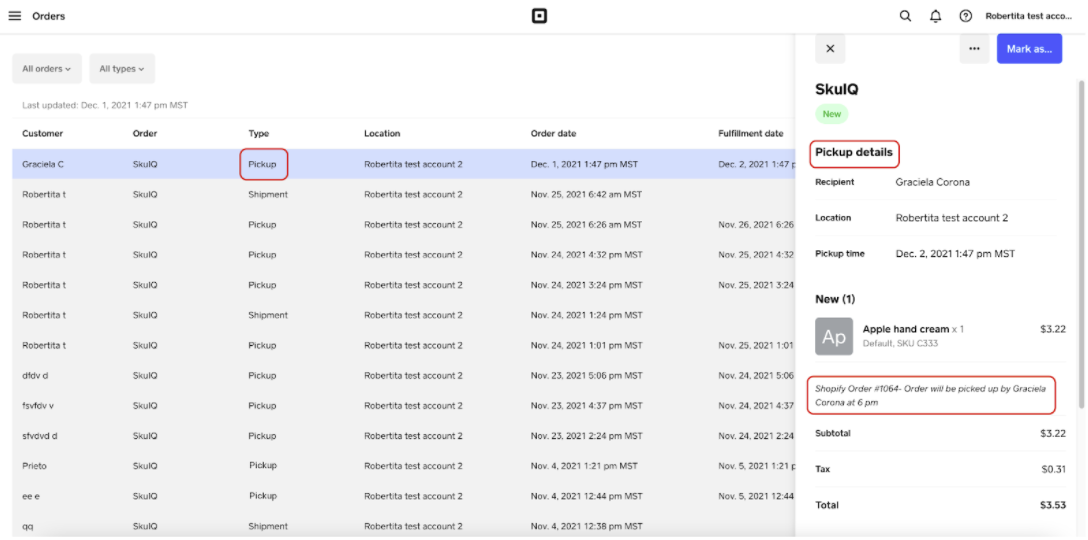
7. When your customer has come in to pick up the order, from your Square Orders, click on the order, then click on the Mark as button. You will then select Picked up.
8. After the order has been marked as picked up in Square, you must go back in to Shopify and click Mark as picked up for the order. This completes the order fulfilment process.
How to Fulfill a BOPIS Order (Multiple Locations)
When there are multiple Square locations involved, each order must also be manually fulfilled in SKU IQ by selecting the appropriate location. Here's how to do so.
1. Find the order on your orders page on your SKU IQ dashboard.
2. Click on the order number to show the details for that order.
3. You will see the location that the customer chose when they placed the order. You will need to manually select that location by clicking Fulfilled next to the appropriate Square location and then clicking Save Changes.
4. It will take approximately 10 minutes for the order to send to the appropriate Square terminal. Once it has appeared on Square, you will see a message that the order was successfully sent to Square. You will have to refresh the order's detail page to see this message.
5. In order to fulfill the order completely, you'll need to pull up the order in Square from the Square Order Manager panel.
6. When the customer comes to pick up the order, you'll go in to the order details on Square and click Mark as. Select Picked up.
7. After the order has been fulfilled in SKU IQ and marked as picked up in Square, you need to go back to Shopify and click Mark as picked up on that order in order to complete the order fulfilment process.
Limitations
There are a few limitations we have encountered with Square and Shopify in regard to BOPIS.
- Orders for pickup must have the Paid status in Shopify in order to appear in the Square Order Manager. Partial payments will not work.
- All incoming orders from Shopify will be categorized as "New" in the Square Order Manager regardless of if it is a shipping or pickup order.
- We cannot push the status change of "New" to "Completed" from Square to Shopify - thus why you have to go in to Shopify and click "Mark as Picked up" as well as in Square.
- The Shopify API does not allow SKU IQ to view customer notes. So if a customer were to add a specific time they would like to pick up an item in the notes, it will not show up in SKU IQ. However, it will go to Square.
- The Default Time to fulfill an order is 24 hours.
- Customers cannot choose a specific time for pickup outside of adding a note to their order prior to checking out
- Customer information (name, email, etc.) appears in the "Pickup Details" section of the order on Square.
- Stores that have multiple locations will need to manually fulfil their orders via SKU IQ.
- Chosen pickup location may not show up on the Square Order Manager.
