Deleting variants from a parent product in SKU IQ is very easy!
It's very easy to delete a variant or two from a product in SKU IQ. This is super handy when you are having problems pushing items that have duplicated variants or if you no longer carry a particular version of an item.
How to Delete a Variant
1. Navigate to the Products tab on the left hand navigation pane.
2. You may need to search for your parent product - use the search functionality to find the parent product by the product's title or one of the SKUs attached to the variants.

3. Click on the product you'd like to remove the variants from.
![]()
4. Scroll down toward the bottom of the page. You'll see a list of your variants. In order to delete one or two, you'll need to click on the Edit Variants button.
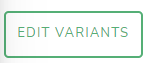
Check out the article on editing products in SKU IQ for more info on how to use the edit variants functionality.
5. Your variants will show up like this:
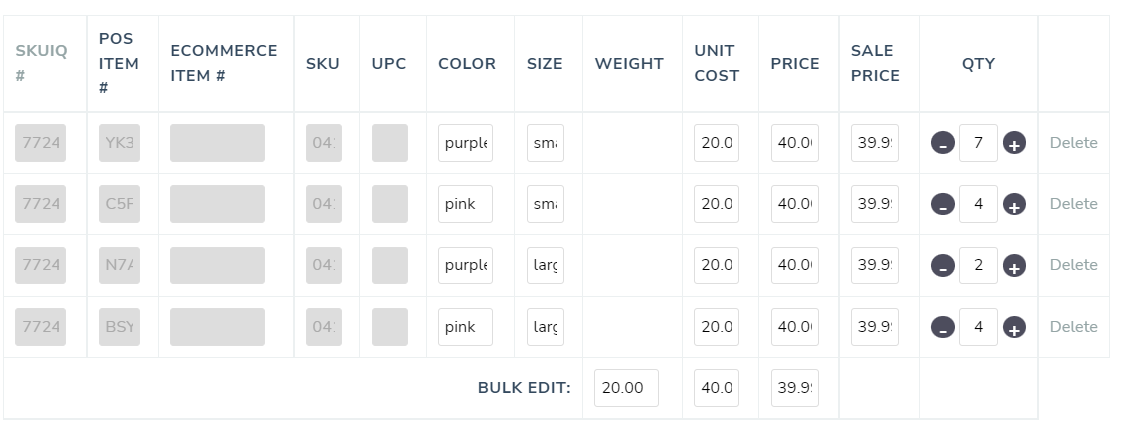
6. You'll see the delete button on the right. You may need to scroll over to see this button.
When you click on the Delete button, SKU IQ will give you this notification:
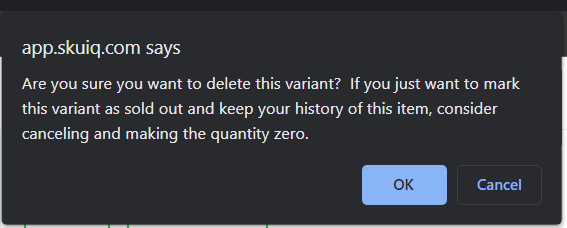
If you truly want to delete the variant, click OK and the variant will be gone! It will delete off of your Point of Sale and your eCommerce as well.
More Information:
- Edit Products on SKU IQ (Coming Soon!)
