Many categories require additional information be uploaded to TikTok Shop directly to be compliant with their safety standards.
Overview
TikTok Shop's goal is to keep their consumers safe! In order to make sure your items are compliant with their safety standards, there are certain certification documents and/or brand authorizations that you need to provide for TikTok Shop.
Previously, items that had these required qualifications would throw an error message when trying to push them from SKU IQ to TikTok Shop. (You can read about this error here.) Now, we have enabled the ability for you to push these items to TikTok Shop as a draft item! You will get a notification in SKU IQ if the item(s) you have uploaded to TikTok Shop have gone over in Draft Mode under the bell icon on the top right hand corner of your SKU IQ dashboard!
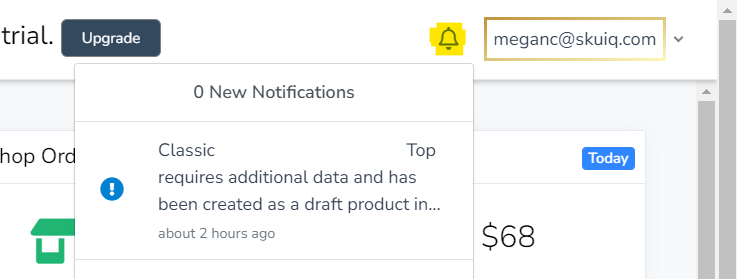
You'll also notice this new banner:

Want to Watch a Video?
The information about Required Fields and Certifications starts at timestamp 2:37!
Quick Navigation
🟢 Where to Find Draft Products 🟢 Required Fields 🟢
🟢 How to Upload Product Certification Documents 🟢
🟢 How to Upload Brand Authorization 🟢
Where To Find Drafted Products on TikTok Shop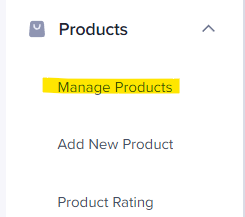
Items that are in draft status, will show up on TikTok Shop's Seller Center under Products > Manage Products and then
under the tab for Drafts.

Required Fields
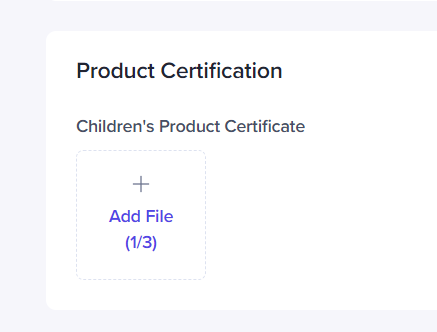
Required fields are based on the category you have chosen to upload your product to. This can include Product Attributes (like Brand, Manufacture, Country of Origin, Recommended Age, etc.) and Product Certifications. Many items require a Brand Authorization in order to sell them. You can find out more about what constitutes a brand authorization here.
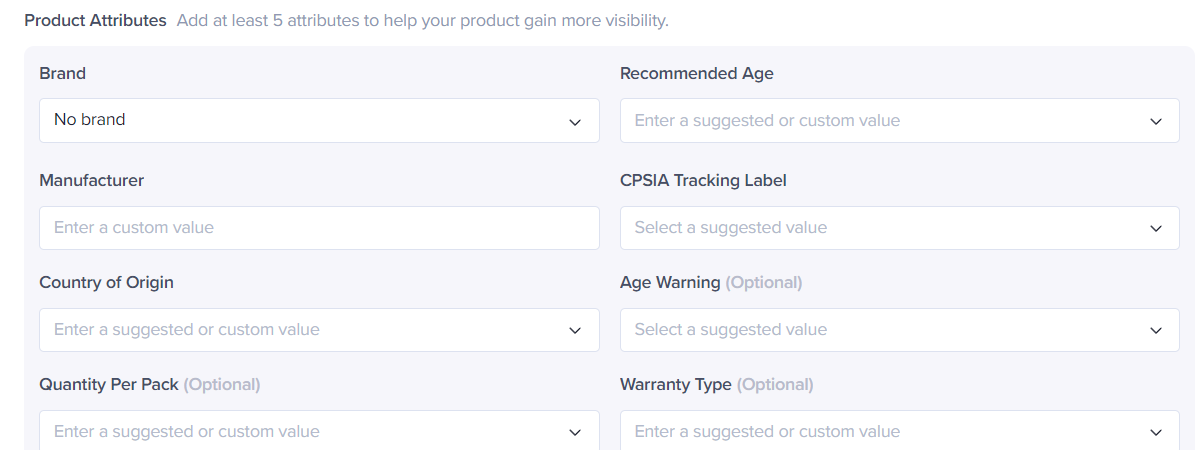
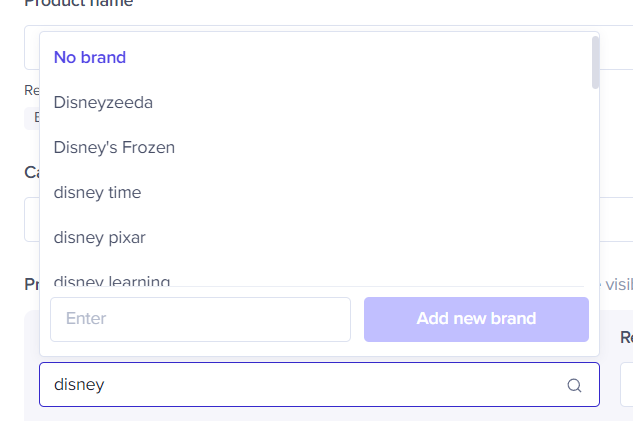 Brand - There is a very extensive list of brands already populated into TikTok Shop from other merchants. When you click on the field, a long list will appear. You can type into the field itself to search for a particular brand. If you have your own brand or the brand you want to use is not listed, you can use the field labeled with Enter to type in the Brand/Trademark and then click Add new brand to add it to the TikTok Shop database!
Brand - There is a very extensive list of brands already populated into TikTok Shop from other merchants. When you click on the field, a long list will appear. You can type into the field itself to search for a particular brand. If you have your own brand or the brand you want to use is not listed, you can use the field labeled with Enter to type in the Brand/Trademark and then click Add new brand to add it to the TikTok Shop database!- Manufacturer - This field allows for a custom value to be entered (which means that you should fill it out yourself with the relevant information, there is not a list for this field like there is for brand). This field is generally going to be the company that manufactures the item in question. If that is you, you would put your company's information in here.
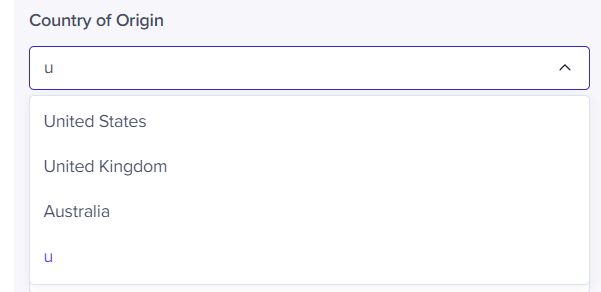 Country of Origin - This field allows for a custom value to be entered, or allows you to pick from a suggestion. There is a drop down list that populates when you click on the field. Since there are 195 countries in the world, it may be easier for you to type the name of the country.
Country of Origin - This field allows for a custom value to be entered, or allows you to pick from a suggestion. There is a drop down list that populates when you click on the field. Since there are 195 countries in the world, it may be easier for you to type the name of the country.- Recommended Age - This fields allow for a custom value to be entered, or allows you to pick from a suggestion. This field is mostly for toy items.
- CPSIA Tracking Label - This field is for children's products (e.g. toys and such). (You can read more about CPSIA Tracking Labels here.) This field allows for "Yes", "No", "Not Applicable".
- Ingredients - this field is for food, beverage, health and wellness, or food supplement items and allows for a custom value to be input - you would want to put all ingredients in your items here. This includes active and inactive ingredients for health and wellness, beauty, or food supplement items.
- Size - this field is for apparel products and is now a required field. Your apparel products will also go into draft mode now so that you can populate this field on TikTok Shop.
There are additional fields available for each category that are Optional that are not required to be filled out for TikTok Shop's Review Process.
How to Upload Product Certification Documents
💡 Tip: You can find what kinds of documentation you'll need to upload for various restricted categories in our article on what kinds of documentation you'll need to provide TikTok Shop.
To upload your product certification documents, find the product that requires the documents (they'll be in drafts under your products or if they have failed review for not having the required documentation, they'll be under Suspended > Failed). Each product has to have its own, individual documentation uploaded - the documents required depend on the categories. (See the link in the above Tip box for what kinds of documentation you'll need to upload!)
You'll need to click the + Add File button at the bottom under Product Certification. 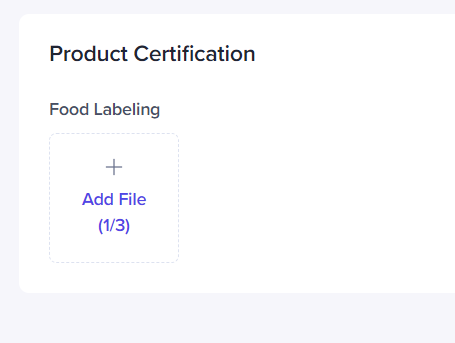
Most of the certification documents can be uploaded in .PNG or .JPG format (e.g. warning labels, product packaging images, etc.). User manuals should be uploaded in .PDF format. .PDF copies of user manuals for electronic devices can be obtained from the manufacture that are compliant with FCC regulations.
When you click on + Add File, this will usually open a window for you to navigate to your desired folder to upload. If you're not sure where the file is, you may want to find it on your computer first and put it into an easily recognizable folder.
How to Upload Brand Authorization
New Brands can be added to your account with authorization documents by following these instructions:
1. Go to My Account on TikTok Shop Seller Center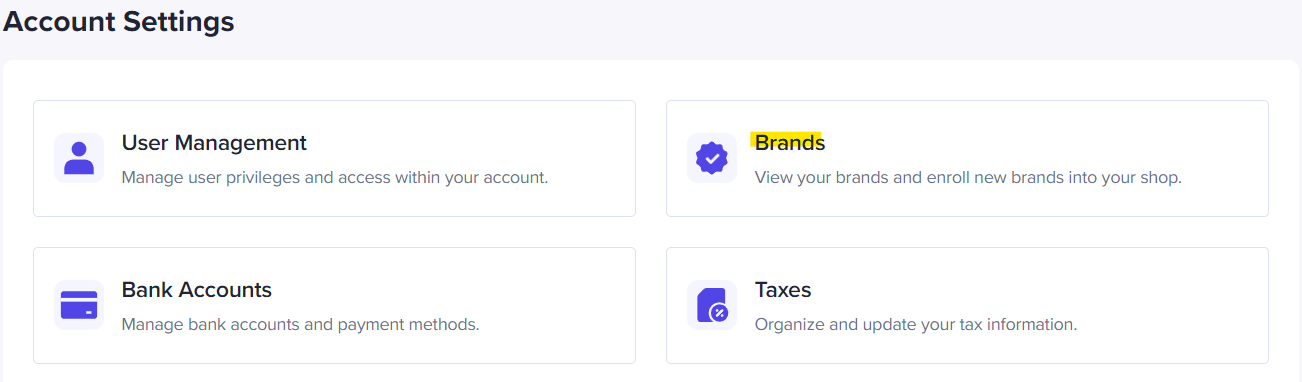
2. Go to Account Settings
3. Click on Brands (this may only show up for the Owner account)
4. To add a new brand authorization, click the Add Brand Authorization button on the top right hand corner
5. Select what type of authorization you have: 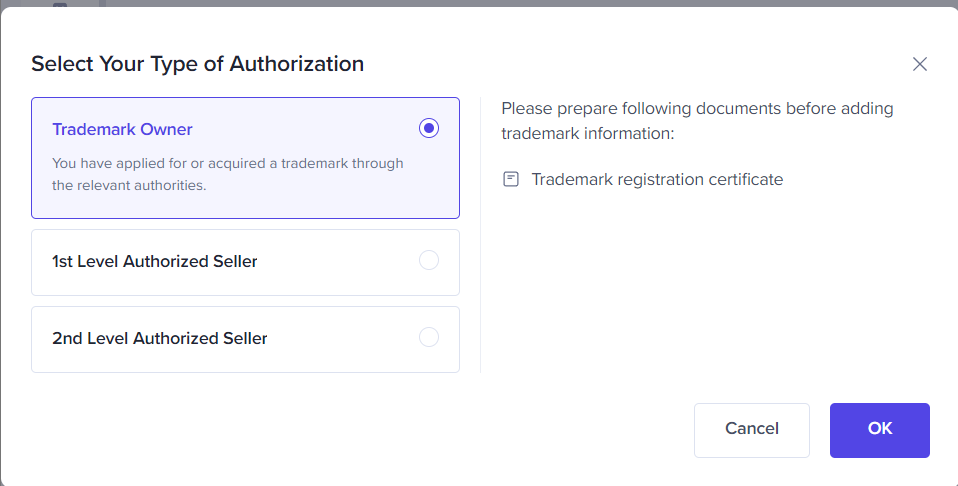
6. Click OK
7. You will be prompted to fill out information about the Trademark on the next page
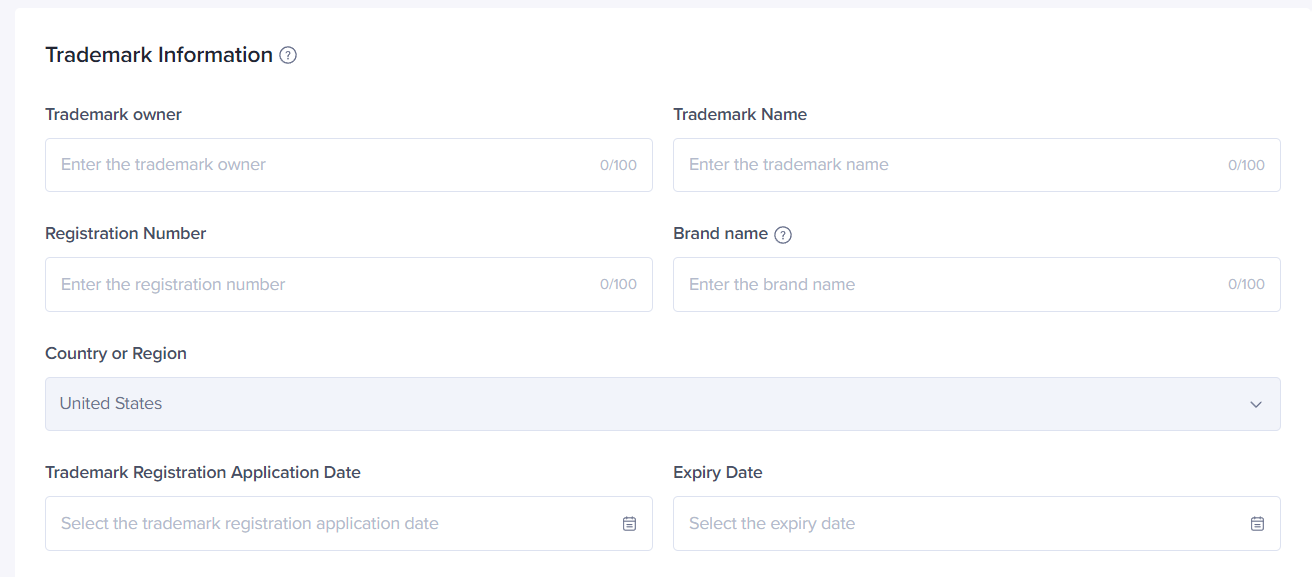

8. You'll need to upload the following documents depending on which option you chose for your brand authorization:
- Trademark Owner - Trademark Certificate(s)
- 1st Level Authorized Seller - 1st Level Authorization Letter with Expiry Date of authorization
- 2nd Level Authorized Seller - 1st Level Authorization Letter with Expiry Date of authorization & 2nd Level Authorization Letter with Expiry Date of authorization
💡 Tip: These files can be uploaded in 1 to 4 pictures in .PNG or .JPG format, or in a .PDF file. Image files must be greater than 600 x 600 pixels. The file size should be smaller than 5MB. .ZIP files are not supported at this time.
❓Helpful Hint: Check out the examples of each document type here.
🚨 Caution: If you are not authorized to sell for a particular Brand, your item(s) for that Brand may not be approved to be sold by your shop.
If you have questions about what kinds of documents you should provide to TikTok Shop or additional information on how to provide these documents, please contact TikTok Shop Seller Support.


