This article covers a few things you'll need to do on your TikTok Shop Seller's Center & on Shopify prior to connecting to SKU IQ.
TikTok Shop Necessities || Shopify Necessities
Overview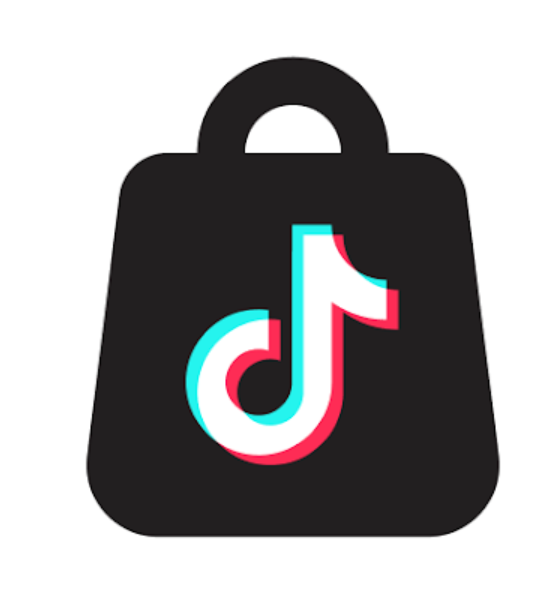
In order to get the most out of your trial with SKU IQ, there are a few important steps you'll need to do on your TikTok Shop Seller's Center and a few minor things on your Shopify eCommerce store prior to connecting with SKU IQ. Ensuring that these items are set up prior to registering for a trial or setting up a call with one of our Product Experts will help you set up successfully and get you rolling quickly with selling on TikTok Shop!
Want to Watch a Video Instead?
This video does not reflect some of the recent UI changes to TikTok Shop. Until it is updated, please refer to the written instructions below and use the video only as reference.
TikTok Shop Necessities
- You must be logged in on the Owner account for your TikTok Shop
- You must not have registered for SKU IQ in the past
- Your TikTok Shop must be set up and ready to receive products and process orders
- Make sure your TikTok Official Account is Synced
1. TikTok Shop Account
🚨🚨If you do not have a TikTok Shop seller account, you cannot sell direct from TikTok. Click here to sign up!
In order to add apps from the TikTok Shop Service Center, you must be logged in on the Owner account of your TikTok Shop - this is usually the first person to register and create your TikTok Shop account. No other account type will work at this time. If you aren't sure if your account is the Owner account or not, please contact TikTok Shop Support.
2. SKU IQ Account
If you have registered for a SKU IQ account previously to try our integration with a Point of Sale and eCommerce, you must use a different email address to register your TikTok Shop & Shopify integration. We also ask that you clear your cache and cookies on the browsers you typically use.
Here are links to How-To articles on how to clear your cookies & cache on the most popular browsers:
Clearing Cache & Cookies on Google Chrome
Clearing Cache & Cookies on Microsoft Edge
3. TikTok Shop: Ready To Send & Receive Orders
- You must have your Default Warehouse set up in TikTok Shop & the address must match your default Shopify address
- Shipping Carrier & Shipping Rates should be as close as possible to your Shopify rates
- Check out this article on what carriers TikTok Shop accepts
- Seller Shipping must be set as your active shipping method
- Sales Taxes must be set up wherever it is applicable to collect/remit them
🚨Caution: SKU IQ is not responsible for the over- or under-collection of shipping fees and/or sales taxes. Sellers are advised to consult with TikTok Shop to ensure that these fields are set up correctly.
Setting Up Your Warehouse
1. From your TikTok Shop Seller Center, click on your Shop Icon on the right-upper corner of your screen. In there select My Account and then Account Settings.
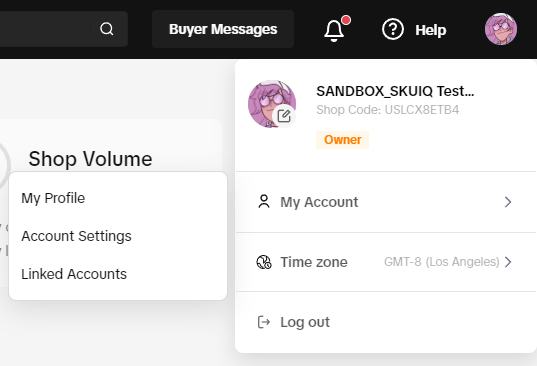
2. From Account Settings, click on Warehouse Settings.
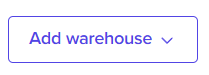
3. If you do not have any warehouses set yet: Click Add Warehouse and then click the Warehouse/Address option in the drop down menu.
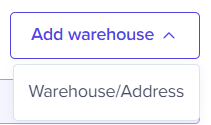
If you do have a warehouse that has the same address as your Shopify warehouse, proceed to step 6 to set it as default
4. A pop-up window will appear asking for information about your warehouse - this includes the address, what you should call the warehouse, etc. It also asks for a point of contact with a phone number. You will need to scroll down a bit to see the rest of the form, which asks for your shipping region.
🚨 Your TikTok Shop warehouse must match your default Shopify warehouse location.
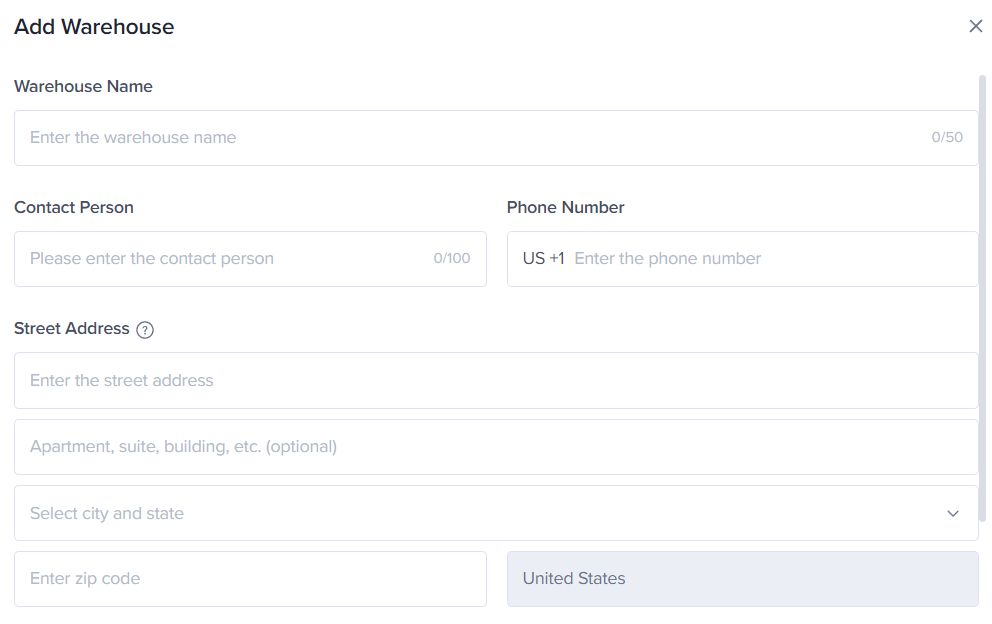
✅ Note: As the TikTok Shop program is currently only for the United States, you will only be able to ship within the US (including Alaska and Hawaii; US Territories are excluded at this time).
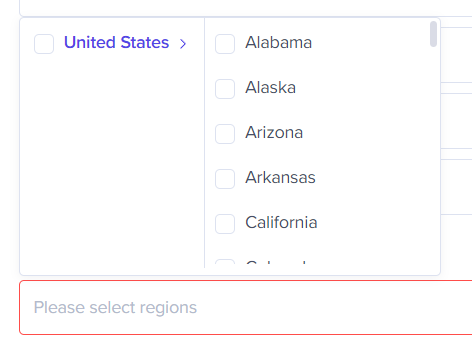 You can choose to include or exclude certain states within the US if you would like (e.g. only shipping to the continental US, so you would exclude Alaska and Hawaii).
You can choose to include or exclude certain states within the US if you would like (e.g. only shipping to the continental US, so you would exclude Alaska and Hawaii).
Once you've finished filling out the information, make sure it's accurate and then click on Save.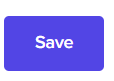
5. You will be prompted to change the Shipping Options once the warehouse is saved.
6. If you have already set your warehouse and haven't set it to default, from your Warehouse Settings page, you can select your Default Warehouse from the dropdown labeled Default Warehouse.
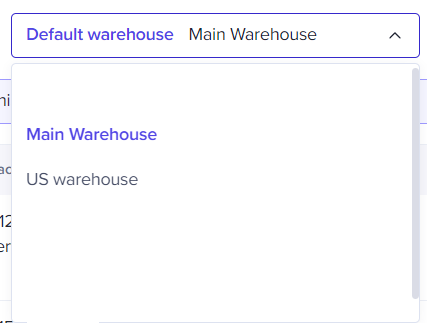
Shipping Options
You will need to select Seller Shipping for SKU IQ to send information from your TikTok Shop to Shopify for fulfilment. The difference between Seller Shipping and TikTok Shipping is that Seller Shipping allows you to facilitate the shipping through your Shopify store - allowing you to continue to ship your products as you always have! SKU IQ will take the carrier information from Shopify and send it back to TikTok to provide to your customer.
Each delivery option will outline the service providers available and the essential details they would like:
- minimum & maximum shipping weight
- other services (e.g. Cash on Delivery (COD) or Delivery to Customer Collection Point)
Setup Seller Shipping
There is only one option for Seller Shipping. When you set up Seller Shipping as your preferred logistic mode, you will need to complete the shipping fees template before uploading products.
📒 For more information, see this article from TikTok Shop Academy. You will need to be logged in to your Seller Account to see these articles.
Setup a Shipping Template
1. From your TikTok Shop Seller Center, click Orders and then Shipping Templates to go to the Shipping Template page. (You can also find it on the Shipping Options page by clicking View Details on Seller Shipping.)
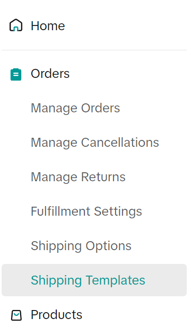
2. Click on Add New Template
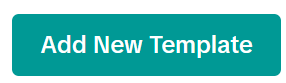
3. You will need to enter data into the following fields:
- Template Name (customizable)
- Shipping From (non-editable; this should be your warehouse location)
- Shipping To (non-editable)
- Excluded Areas (For areas you do not wish to ship to, you can set "Excluded Areas" and buyers in those regions cannot place orders)
- Delivery Areas (You can set different shipping rates for different zones)
- Shipping Services (You can set the shipping services for different service performances and pricing (e.g. standard or express shipping service))
- Shipping Rules (Rates should cover 0-100 Lbs. Sellers can input different pricing for different weight ranges or for item count from 1-20 items)
- New Region (You can set up a new region group and determine its shipping rule(s))
- Unassigned Areas (These areas are not set as excluded areas or belong to any delivery areas. You must set assign them to a region.)
✅ Notes:
- Each area must exist, and only exist in one region.
- If an area was assigned to one region, then it cannot be selected in other regions. It can be selected unless it is removed from the previous region group.
- If this area doesn't belong to any region, it will appear in the "Unassigned Areas:", and the seller must assign it to a region.
4. When you're finished filling out the information, click Submit. You must complete this prior to connecting to SKU IQ. These rules should be as close as possible to the rules you have set up on Shopify. It is your responsibility to capture enough for shipping.
📒For the most recent information, check out this article from TikTok Shop Academy. You will need to be logged in to your Seller Account to see these articles.
💡 Want to Offer Free Shipping? Check out this article!!
Select Seller Shipping as your Shipping Method
Under Shipping Options you will see both TikTok Shipping and Seller Shipping. The selected method will have a "In use" tag to the right of it, and a "View Details" button at the bottom. If you see a "Select" button at the bottom of Seller Shipping, make sure to click it to toggle Seller Shipping to "In use". The screen should look like this if you've selected Seller Shipping correctly:
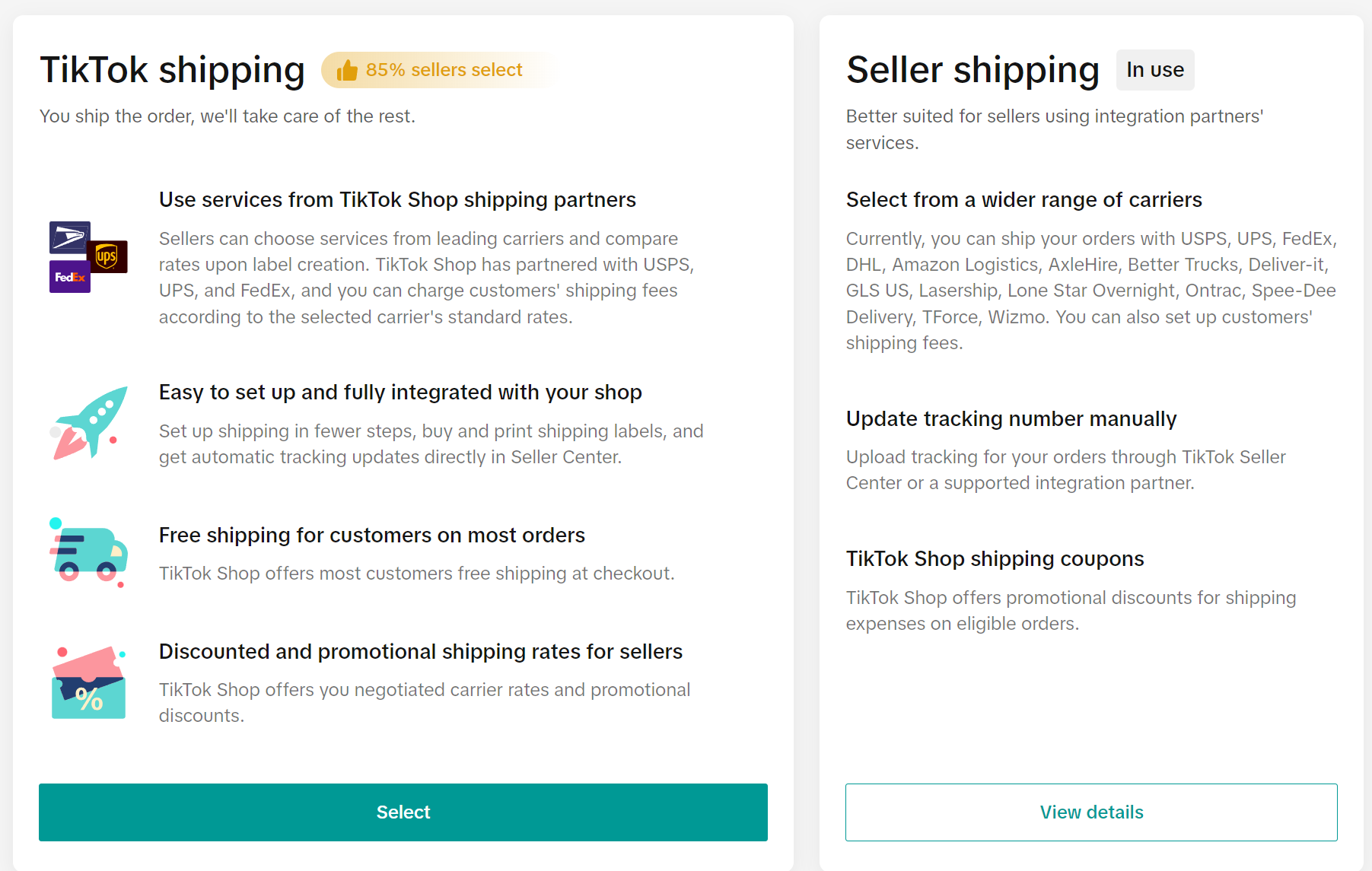
🚨 Caution: If Seller Shipping is not selected as the active shipping option, orders will not push to Shopify and will not be able to be fulfilled via Shopify.
Sales Tax Setup
During your initial setup of your TikTok Shop, you should have uploaded information about you or your business entity in regards to the United States Internal Revenue Service and how taxes are to be collected on yourself or your business. For full information on how to set up your tax information for TikTok Shop, please see this article from TikTok Shop Academy. You will need to be logged in to your Seller Account to view this article.
4. Make Sure your TikTok Official Account is Connected to your TikTok Shop
If you have not connected your TikTok Official Account to your TikTok Shop account yet, make sure you do so! Follow this guide to connect your accounts. If you do not have your TikTok Official Account connected before connecting to SKU IQ, make sure you do so so that you can do a test order to ensure that everything is set up correctly.
Shopify Necessities
- You'll need Admin rights on your Shopify account for the store you'd like to connect to
- You'll need to have a physical address of where your "warehouse" would be (where you are shipping items from) - this should be your default warehouse address
- You will need to choose (1) Shopify store to connect to SKU IQ and TikTok Shop.
- Make sure that your shipping rules match your TikTok Shop shipping rules.
- Turn Inventory Tracking on for any products you wish to sync to TikTok Shop
1. Admin Account
In order to add apps to your Shopify store, you will need to be on an Admin account. If you are not the Admin, you will want to have your Admin give you admin permissions via managing user roles or have them sign in during the initial setup.
🚨 If you are using Shopify+ you will need the OWNER/Super Admin account available in order to connect SKU IQ to Shopify. If the person in charge of your OWNER account is unavailable during your onboarding, we can make them a SKU IQ login so that they can connect the app. Please contact SKU IQ Support so we can generate a login for your Owner/Admin if needed.
DO NOT CONNECT THE APP TO SKU IQ DIRECTLY THROUGH SHOPIFY.
2. Default Warehouse
You will need to make sure that the Physical Address you have on file for Shopify matches the default warehouse you set up in TikTok Shop. You may have multiple locations in your Shopify, so the address (or app) that you do your fulfilment and shipping from is the location you need to select as default. See this article from Shopify on how to set up physical locations.
3. Select (1) Shopify Shop to Connect to TikTok Shop
Some sellers will have multiple Shopify websites. We currently can only connect (1) Shopify website to TikTok Shop. Please know which shop you would like to connect to your TikTok Shop during set up. If you have multiple Shopify stores and have not scheduled a call with Support for the initial setup, please contact Support to schedule an appointment via Google Meet so we can set your account up properly.
4. Shipping Rules
Make sure that any shipping rules you have on Shopify are the set up the same way on TikTok Shop. Please check out this article from Shopify on how to set up shipping rules and zones. Getting as close as possible is fine!
5. Inventory Tracking
Inventory Tracking must be turned on for the products that you want to sync to TikTok Shop. TikTok Shop & SKU IQ require a non-zero, non-negative number for your inventory in order to sync your orders properly. You should enable inventory tracking for those products you wish to sync. See this knowledge base article for instructions on how to enable inventory tracking.
💡 Tip: If you sell a product you don't typically keep track of the inventory for (e.g. eBooks, clothing that is screen printed on demand, etc.), you will still need to set a numerical value for your item(s). We recommend setting an arbitrary number like 9999 so that the orders will continue to flow without any hindrance.



